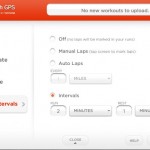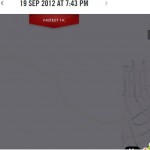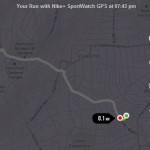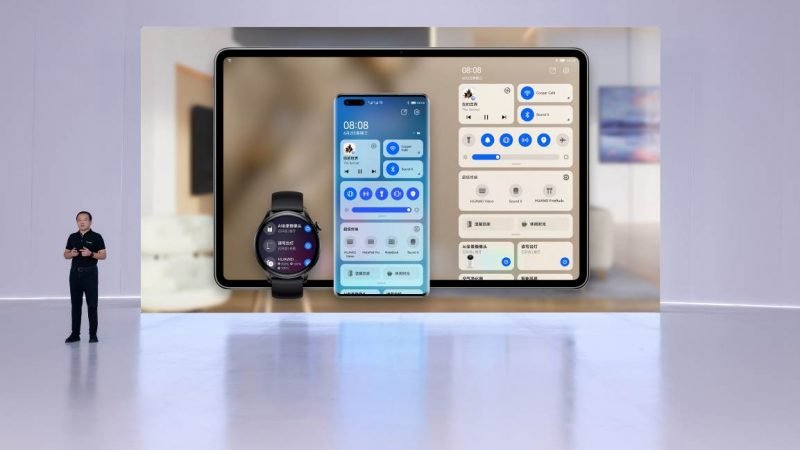Nike+ SportsWatch – GPS run trainer wrist-on review
 I have been running for a while and have managed, so far, without anything like the Nike+ Sportwatch GPS. How could a watch improve my running?
I have been running for a while and have managed, so far, without anything like the Nike+ Sportwatch GPS. How could a watch improve my running?
When I was handed one to review I could see that it was an oversized digital watch with a really wide strap in a colour-way that could never be classed as being understated – other than that, quiet unremakable.
Then I thought about it. The big numbers will be so easy to spot, the wide rubber strap will keep everything together, and it plugs in to your laptop to upload your runs.
Yes, this watch not only uses GPS technology to track your runs outdoors, but it can also upload data collected during your exercise to the cloud.
Very easy to set up and sort your page on the web
Nike has put together a web site where all your running data will be mapped for you, let you set goals, hand over reward badges when you reach those goals, and even let you participate in group challenges – such as “first team with most kilometres by December 1st wins” – the real beauty of this system is just how easy it is to use.
 The technology behind the scenes is powered by TomTom, which is a company no stranger to GPS users. Since GPS is still an outdoors technology, the watch can be linked to the Nike Shoe Sensor to keep track of steps while you’re training indoors. This is an optional extra to the Nike+ Sportswatch on test here.
The technology behind the scenes is powered by TomTom, which is a company no stranger to GPS users. Since GPS is still an outdoors technology, the watch can be linked to the Nike Shoe Sensor to keep track of steps while you’re training indoors. This is an optional extra to the Nike+ Sportswatch on test here.
When you first plug the watch to your PC you will see a link to the Nike+ web site. There you can download the drivers and program that will allow you to configure the watch. You will be prompted to your date of birth, gender, weight all of which will be used to calculate calories burnt during exercise (or “runs”).
You can have the watch synchronise time with your PC (or you can manually enter the time if, like me, you tend to set your watch a little fast to avoid being late places), set the preferred theme (dark background with light fonts or vice versa), plus things like counting laps, and what’s on the display during a run.
 Any runs recorded will be automatically uploaded to the Nike+ web site and show up in a dashboard with links to summaries, maps and other information, such as highest point in a run, lowest point, fastest kilometre, fastest five kilometres, longest run and many others.
Any runs recorded will be automatically uploaded to the Nike+ web site and show up in a dashboard with links to summaries, maps and other information, such as highest point in a run, lowest point, fastest kilometre, fastest five kilometres, longest run and many others.
On this web site you can set goals and each time you reach those you will receive a badge, plus some tips on how to keep doing it. You can also create or join challenges, which are groups working towards a goal – a challenge for example could be most kilometres by a team by certain date, or teams to run the largest number of different cities and so on.
Jogging around the clock watch
There are three buttons on the Nike + Sportwatch. The easiest way to start a run is to press the bottom button for three seconds and the watch will start looking for sensors. That could be a GPS fix, Nike Shoe Sensors (best if you’re running indoors or out of sight of satellites) or a heart monitor.
It seems to be quicker if your you plug your watch in to a computer before setting off as it will download the latest data pointing to the satellites’ position in the sky. Even if you don’t do this, it only seems to take 20 to 30 seconds.
During a run the watch display will change to a split screen with the top 1/3 showing some dynamic information that can be rotated by touching the up/down buttons, with the remaining 2/3 space showing one piece of information that will remain on all the time.
I seem to prefer having the time in big numbers, with the top 1/3 showing my current distance.
If you tap the up/down buttons you can scroll the information in the top 1/3 space through other data including speed, average speed, elapsed time, etc. You can set your preferences through the PC utility.
You can also configure the Nike+ Sportwatch to count laps, either automatically, based on distance, or manually by tapping on its display.
As we are all used to how sensitive our touchscreen phones it’s probably worth me noting here that the Nike+ SportsWatch is not a touchscreen device and that you have to tap the screen like you mean it in order for it to count a lap – it will also turn on the back light which is handy now that the nights are drawing in.
Keep on running
 What I loved about the watch is that you can set it up for how you like to run – 2mins run, 1 min run. As I run with music it would be helpful if the beep was louder as it was tricky to hear – I kept having to look at it to see what I should be doing.
What I loved about the watch is that you can set it up for how you like to run – 2mins run, 1 min run. As I run with music it would be helpful if the beep was louder as it was tricky to hear – I kept having to look at it to see what I should be doing.
My wrist got quite sweaty and the SportsWatch slipped round my wrist, I tried putting a sweat band under it which solved the problem for me but it might not be a viable solution for someone with bigger wrists!
A full battery charge should last you about a week when nothing is being recorded. According to the documentation you should expect nine hours battery life when using it with the GPS activated. Which is not quite enough for a 100 km run (depending on how fast you run it obviously). Other than these extreme cases, it should be more than enough.
I also managed to recharge the watch by plugging it in to a USB plug (the kind you get with mobile phones) and using the wall socket – handy to know if you’re away from a computer.
Conclusion
It is very easy to load the data after each run from the Nike+ SportsWatch and I loved the way it tracks your routes and maps them.
Using the watch encouraged me to keep running so I could see my times get better and how far I was running each week and how much Nike Fuel I was producing.
If you are looking for a handy training aid which will inspire you to improve then I would recommend checking out the Nike+ SportsWatch.
You can buy the Nike+ GPS SportsWatch from JD Sports for £130